Many of us are now using Wireless or USB device to connect to PC for data sharing and not using CD/DVD disc regular, thus CD/DVD drive’s not in use and remains as it is. When we have problem regarding Windows OS and when we are trying for re install Windows from the disc, the CD/DVD drive does not recognize the disc. What to do at this time?
Here I m sharing a small step by step instructions to make a
bootable Pendrive or USB media to install your Windows without using CD/DVD
drive. Through this bootable media you can able to install Windows7, 8, Vista,
Server 2008, etc. to your PC easily. Please make sure you have a Pendrive or
USB media with a minimum of 4 GB storage space and you have the backup of
Windows 7 installation DVD to copy to the bootable Pendrive.
You
need to follow the steps to create your USB media or Pendrive bootable:
2. From the Start menu right click on the Command
Prompt and select “Run as
administrator”.
3. Now type the following commands
(Press enter key after each command).
4. DISKPART. This is to open the disk partition program.
5. Now to show the list of drives
type LIST DISK.
6. You can see disk’s listed there.
Note down the disk number of your pendrive eg. Disk X.
7. Now type “SELECT DISK X” (Where X
is the number you noted down for the pendrive from step 6).
8. Now type CLEAN.
9. Now type the following commands by
pressing enter after each command.
a) CREATE PARTITION PRIMARY (Assuming your Pendrive /USB drive is 1).
b) ACTIVE
c) FORMAT FS=NTFS
d) ASSIGN
e) EXIT (Now the disk partition program will exit).
c) FORMAT FS=NTFS
d) ASSIGN
e) EXIT (Now the disk partition program will exit).
10. Now if you have Windows 7 Installation DVD into your DVD drive or backup copy of Windows 7 installation disc onto your Hard drive(including hidden files).
11. Go to drive by entering the command X: (Where X is the drive letter where the windows DVD backup/drive in the command prompt and Pendrive as J (Change it accordingly).
12. Now type X:CD BOOT
13. Now type this command BOOTSECT.EXE/NT60 J: to update your USB drive with bootmgr code (Where “J” is the pen drive).
14. Finally copy all the contents (including hidden files) from the Windows 7 DVD / backup copy to your USB media (use Ctrl+A to select all files including hidden files also).
15. Now insert your USB Pendrive /Media to your PC, start and set USB as 1st boot device into BIOS and restart the system. Now you are ready to install Windows from your bootable USB media.
16. Steps above are tried and tested by me. You can install any latest windows (Win 7,8,Vista,….etc) just only need to copy the disc contents directly to usb drive and your drive is ready to install windows.
12. Now type X:CD BOOT
13. Now type this command BOOTSECT.EXE/NT60 J: to update your USB drive with bootmgr code (Where “J” is the pen drive).
14. Finally copy all the contents (including hidden files) from the Windows 7 DVD / backup copy to your USB media (use Ctrl+A to select all files including hidden files also).
15. Now insert your USB Pendrive /Media to your PC, start and set USB as 1st boot device into BIOS and restart the system. Now you are ready to install Windows from your bootable USB media.
16. Steps above are tried and tested by me. You can install any latest windows (Win 7,8,Vista,….etc) just only need to copy the disc contents directly to usb drive and your drive is ready to install windows.








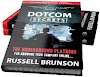

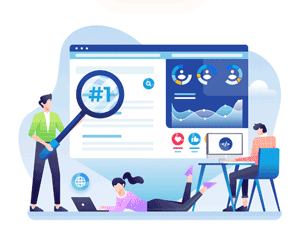
0 Comments