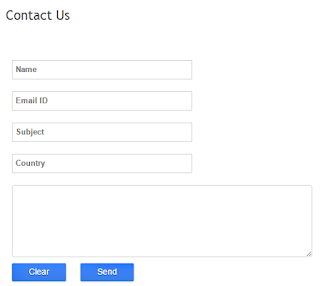
Designing a Contact Form on a separate and specific page for your blog is not easy and also not tough enough. There are many different - different tutorials available on net on "Creating Contact Page" by bloggers and programmers. You have to do only to search the related tutorial on google and by following the easy steps you can design your own "Contact" page for your blog and Webpage.
Here are the steps :
1. Log in to Blogger Dashboard.
2. First, Add the Blogger Contact Form Widget to your sidebar.
To do this, go to Layout, Click on Add a Gadget, click on Contact Form.
3. Now we have to hide the Contact Form Widget to appear on sidebar on every page of blog.
4. Go the Template > Edit HTML
5. Click inside the Template box and search for the code ]]></b:skin> by pressing Ctrl+F.
6. Now paste the code given below just before the above code.
div#ContactForm1 {
display: none !important;
}
Save your template code as we are done hiding our Contact form widgets to appear on the sidebar.
7. Now create new blank page in your blog as picture shown below.
4. Paste the HTML code given below into the HTML editor after removing every existing code inside the HTML editor and set the Options on the right as per in the picture.
HTML Code :
<div dir="ltr" style="text-align: left;" trbidi="on">
<style>
.contact-form-name, .contact-form-email, .contact-form-email-message, .contact-form-subject, .contact-form-country {
max-width: 300px;
width: 100%;
font-weight:bold;
}
.contact-form-name {
display: inline-block;
background: #FFF;
background-color: #FFF;
color: #A1A1A1;
font-family: Arial,sans-serif;
font-size: 13px;
font-weight:bold;
height: 30px;
margin: 0;
margin-top: 10px;
margin-left: 10px;
padding: 15px 15px 15px 5px;
vertical-align: top;
border: 1px solid #ddd;
box-sizing: border-box;
}
.contact-form-email {
display: inline-block;
background: #FFF;
background-color: #FFF;
color: #A1A1A1;
font-family: Arial,sans-serif;
font-size: 13px;
font-weight:bold;
height: 30px;
margin: 0;
margin-top: 20px;
margin-left: 10px;
padding: 15px 15px 15px 5px;
vertical-align: top;
border: 1px solid #ddd;
box-sizing: border-box;
}
.contact-form-subject {
display: inline-block;
background: #FFF;
background-color: #FFF;
color: #A1A1A1;
font-family: Arial,sans-serif;
font-size: 13px;
font-weight:bold;
height: 30px;
margin: 0;
margin-top: 20px;
margin-left: 10px;
padding: 15px 15px 15px 5px;
vertical-align: top;
border: 1px solid #ddd;
box-sizing: border-box;
}
.contact-form-country {
display: inline-block;
background: #FFF;
background-color: #FFF;
color: #A1A1A1;
font-family: Arial,sans-serif;
font-size: 13px;
font-weight:bold;
height: 30px;
margin: 0;
margin-top: 20px;
margin-left: 10px;
padding: 15px 15px 15px 5px;
vertical-align: top;
border: 1px solid #ddd;
box-sizing: border-box;
}
.contact-form-email:hover, .contact-form-name:hover{
border: 1px solid #bebebe;
box-shadow: 0 1px 2px rgba(5, 95, 255, .1);
padding: 15px 15px 15px 5px;
}
.contact-form-email-message:hover {
border: 1px solid #bebebe;
box-shadow: 0 1px 2px rgba(5, 95, 255, .1);
padding: 10px;
}
.contact-form-email-message {
background: #FFF;
background-color: #FFF;
border: 1px solid #ddd;
box-sizing: border-box;
color: #A1A1A1;
display: inline-block;
font-family: arial;
font-size: 12px;
margin: 0;
margin-top: 20px;
margin-left: 10px;
margin-bottom: 10px;
padding: 10px;
vertical-align: top;
max-width: 500px!important;
height: 120px;
border-radius:4px;
}
.contact-form-button {
cursor:pointer;
height: 30px;
line-height: 30px;
font-weight:bold;
border:none;
}
.contact-form-button {
display: inline-block;
zoom: 1; /* zoom and *display = ie7 hack for display:inline-block */
*display: inline;
vertical-align: baseline;
margin: 0 10px;
outline: none;
cursor: pointer;
text-align: center;
text-decoration: none;
font: 14px/100% Arial, Helvetica, sans-serif;
padding: .5em 2em .55em;
text-shadow: 0 1px 1px rgba(1,1,1,.3);
-webkit-border-radius: .2em;
-moz-border-radius: .2em;
border-radius: .2em;
-webkit-box-shadow: 0 1px 2px rgba(1,1,1,.3);
-moz-box-shadow: 0 1px 2px rgba(1,1,1,.3);
box-shadow: 0 1px 2px rgba(1,1,1,.3);
}
.contact-form-button:hover {
text-decoration: none!important;
border: none!important;
}
.contact-form-button:active {
position: relative;
top: 1px;
}
</style><br />
<div class="form">
<form name="contact-form">
<input class="contact-form-name" id="ContactForm1_contact-form-name" name="name" onblur="if (this.value == "") {this.value = "Name";}" onfocus="if (this.value == "Name") {this.value = "";}" size="30" value="Name" /> <br />
<input class="contact-form-email" id="ContactForm1_contact-form-email" name="email" onblur="if (this.value == "") {this.value = "Email ID";}" onfocus="if (this.value == "Email ID") {this.value = "";}" size="30" value="Email ID" /> <br />
<input class="contact-form-subject" id="ContactForm1_contact-form-email" name="subject" onblur="if (this.value == "") {this.value = "Subject";}" onfocus="if (this.value == "Subject") {this.value = "";}" size="30" value="Subject" /> <br />
<input class="contact-form-country" id="ContactForm1_contact-form-email" name="Country" onblur="if (this.value == "") {this.value = "Country";}" onfocus="if (this.value == "Country") {this.value = "";}" size="30" value="Country" /> <br />
<textarea class="contact-form-email-message" id="ContactForm1_contact-form-email-message" name="email-message" onblur="if (this.value == "") {this.value = "Leave Your Message..";}" onfocus="if (this.value == "Leave Your Message..") {this.value = "";}" value="Leave Your Message.."></textarea> <br />
<input class="contact-form-button contact-form-button-submit" type="reset" value="Clear" /> <input class="contact-form-button contact-form-button-submit" id="ContactForm1_contact-form-submit" type="button" value="Send" /> <br />
<div style="max-width: 500px; text-align: center; width: 100%;">
<div class="contact-form-error-message" id="ContactForm1_contact-form-error-message">
</div>
<div class="contact-form-success-message" id="ContactForm1_contact-form-success-message">
</div>
</div>
</form>
</div>
</div>
Now Save and Publish your page, and its all done. You can check it by sending yourself a message to confirm that it is working or not, don't forget to link your Contact Page to your Menu Bar tab on your Blog.









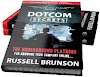

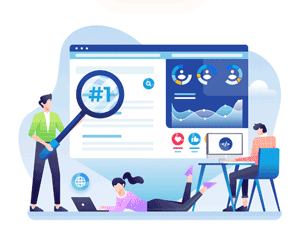
0 Comments